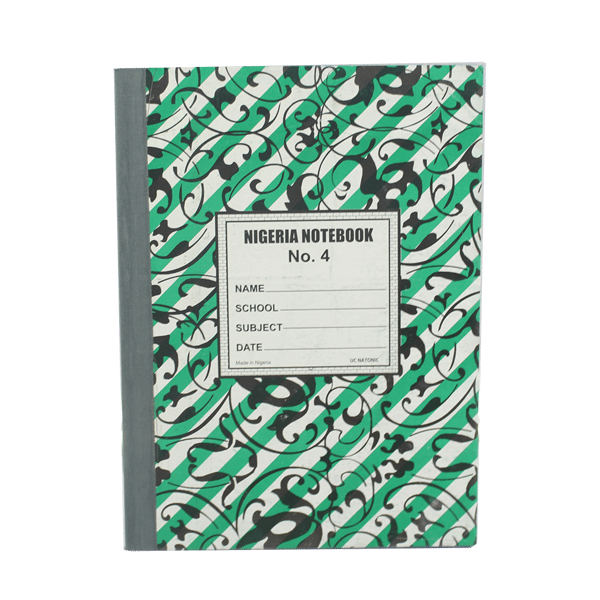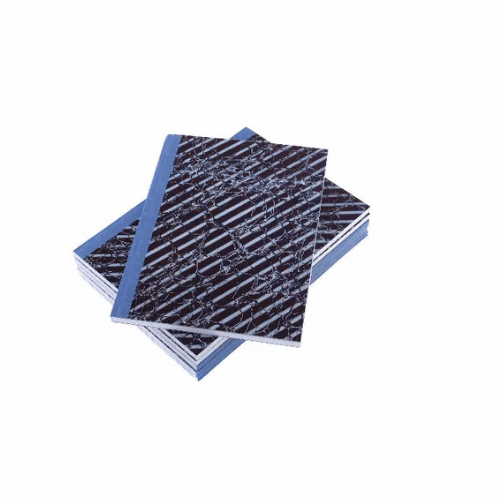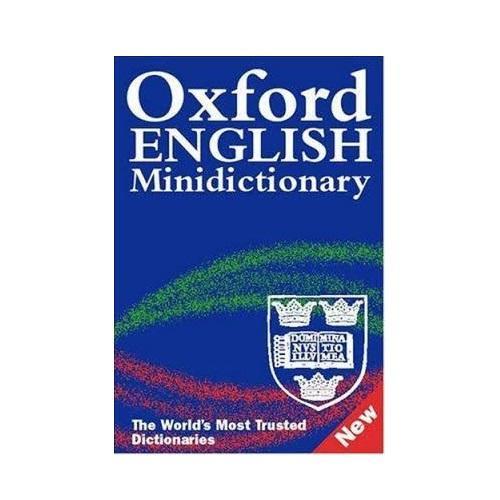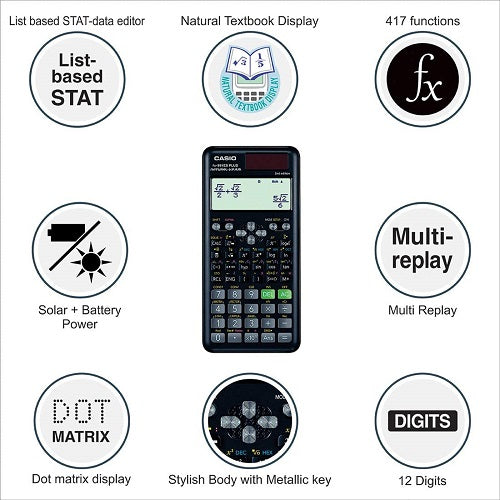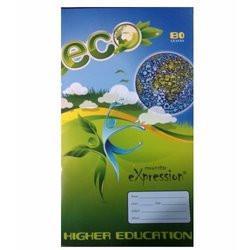Laptops have proven to be immensely beneficial since they came into existence.
I am sure you quite agree with this too...or maybe you don't and for a reason. Part of the problem lies with the fact that despite the sleek, unique design and all the outward beauty it exudes, it's no more sluggish than it has ever been. And it's getting on your nerves, cracking you up in an annoyingly.
When was the last time your PC made you feel so good you wished you could give it a pat for being a great companion? And now that the chips are down, you're considering giving it up.
Remember, it wasn't always like this. Make sure you keep reading to find out useful tips on how to optimize your laptop performance.
-
Upgrade your memory
Your laptop has the capacity to handle many tasks at once (i.e. multitasking). If it has a low memory, it will lead to slow processing of data and run-time.

To quickly get ahead of this challenge, simply add another memory to the existing one or entirely replace the previous one with a higher version. While doing this would get any PC to reach peak performance, you should find out how much RAM your system can efficiently utilize.
-
Eliminate malware and virus threat

If you ever find your computer displaying some unsolicited pop-up messages or programs, chances are that your computer has just caught an infection. This ultimately leads to its poor performance, and most times results in a crash. To avoid this, use only the best antivirus software.
-
Remove Unwanted Apps
As discussed, running too many programs at the same time can slow down your computer. For instance, opening multiple web pages and other software programs simultaneously can decrease the speed of your system.
As the best practice, always close unwanted applications.
-
Organize fragmented disk files
The disk defragmenter, just like its name implies, it rearranges chunks of files and data stored on your local hard disk. Clearly, your HD could also be responsible for the sluggishness of your computer. Therefore, use this utility program to regularly put your disk in order.
See our Collection of Desktop & Laptop Drives
-
Troubleshooting
It doesn't have to be a software problem every time. Sometimes, your hardware could be culpable too. The build-up of dust leads to overheating of your laptop, thus slowing down its performance. Therefore, routine maintenance checks should be carried out regularly to forestall such occurrence.
Conclusion
Many factors are responsible for the annoying performance of your PC including hardware and software. But you must first be sure before deciding to try the tips provided above.
Shop all your IT needs on Vanaplus Online Store
 |
Okelue Daniel, Freelance Contributor on Vanaplus blog, Creative writer who is passionate about connecting with others through the power of words. |