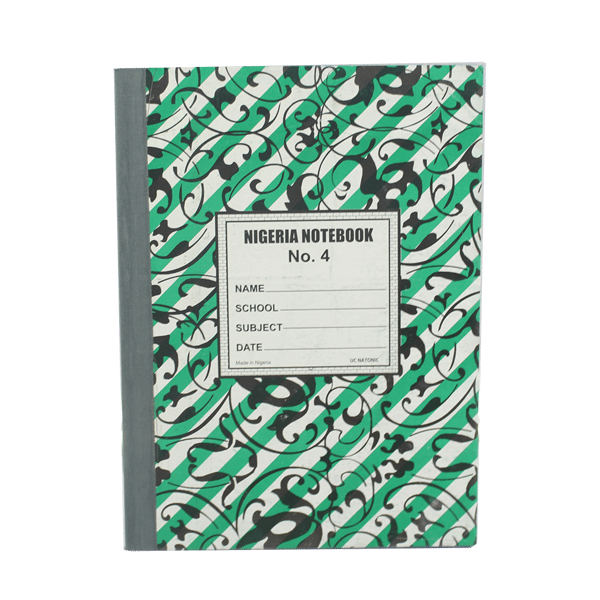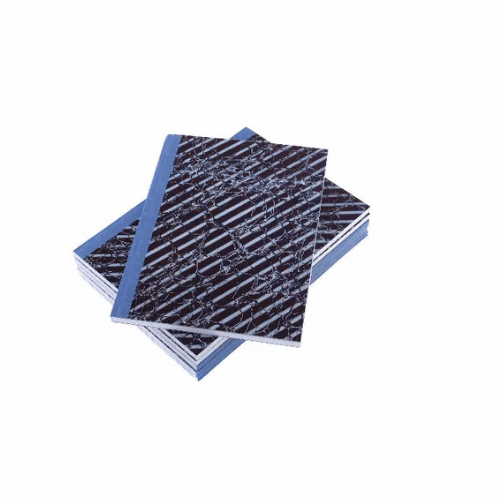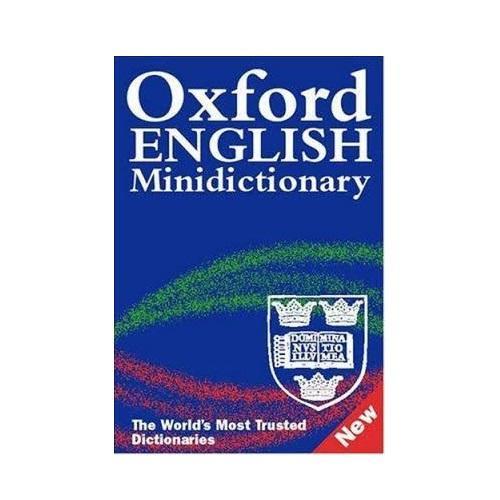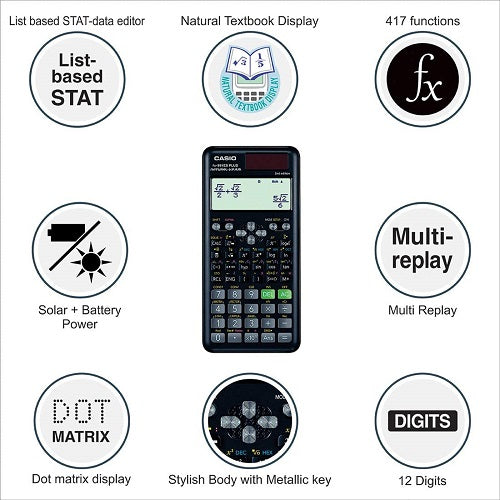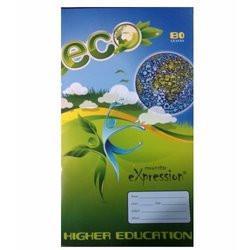It is quite nice to try a few tricks here are there right? Thanks to the latest version of Chrome you can now shave off a few seconds by pasting from your desktop right into supported web pages like in Gmail. This means you have a few seconds less to use to attach to your email messages.
There is always something to be done to get you want; here are the steps to follow to do enable this feature:
Update Chrome: Ensure you have the latest Google Chrome version installed. To get this done, navigate to Help and then About Google Chrome by clicking on the menu button (three dots) near the top right corner of your chrome browser.
Relaunch Chrome: After Chrome has updated; your browser will be prompted to relaunch; don’t sweat it, your open chrome tabs will retained.
Paste a Code: Once your browser relaunches, paste the text below to be taken to a settings page for experimental features.
chrome://flags/#clipboard-filenames
Enable the feature: Click the dropdown beside “Clipboard filenames” and select “Enabled”. Relaunch your browser and the copy and paste feature will be ready for use.
Quick Tip: You can also group your tabs on Chrome by just right-clicking on the tabs and represent them with colours
Simple right?
Just follow the step and it’s done.
Let’s know if you tried it out or you have any challenges.
Author

Alabi Olusayo
A calm, calculative, and easy-going individual with the ability to perform excellently in any position of intellect. A web designer/ developer, Digital Marketer, Brand Manager, Content developer, and Affiliate Manager. He is more of a listener than a talker with the passion for and to do things of God.
I find myself contented with Godly and goodly blessings with relentless efforts towards fulfilling purpose.